MySQL to SQL Server Data Migration
For the mgiration we will use the SQL Server Import and Export
Wizard. Follow the steps below to migrate your data from a MySQL
database to a SQL Server database.
- Download and install the MySQL ODBC Connector. The latest release is available at http://dev.mysql.com/downloads/connector/odbc/
- Open your ODBC Data Source Administrator from the Control Panel -> Administrative Tools. On the System DSN tab click 'Add', browse the 'MySQL ODBC driver' and click 'Finish'.
- In the next dialog enter your MySQL server connection details, test it and click OK.
- Set SQL_MODE to ANSI_QUOTES on MySQL Server.
- Launch the SQL Server Management Studio
- Create a new database or use an existing database
- Right click on the target database and choose Tasks then click Import Data to launch the SQL Server Import and Export Wizard.
- Select the .NET Data Provider for ODBC as Data Source and specify the DSN we created previously.
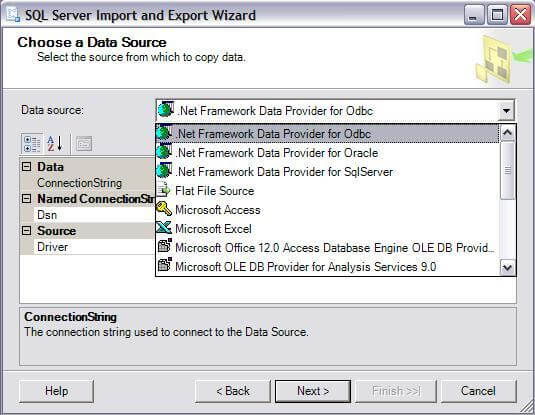
- Select SQL Server Native Client 10 as Destination, enter the details of your SQL Server database and click Next.
- Select Copy data from one or more tables or views and click Next.
- Select the source and destination tables. You can enable identity insert using the Edit Mappings option.
- Finally execute the package and save it for later use if necessary.
- Select the .NET Data Provider for ODBC as Data Source and specify the DSN we created previously.
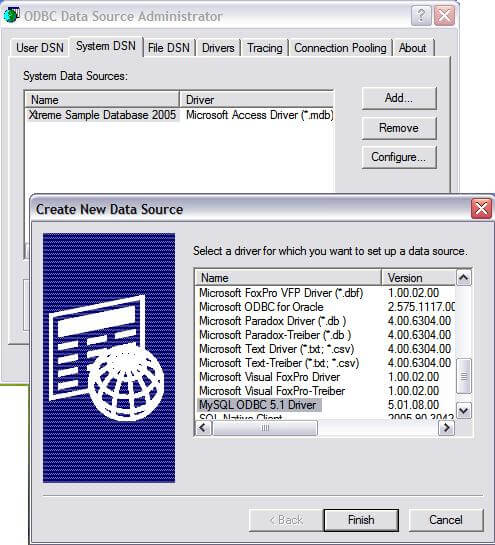
0 comments:
Post a Comment